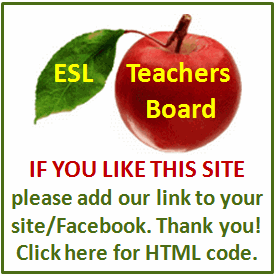Resume and Interview Tips
Make your resume as individual as you are by using the wide variety of tools in the latest versions of Microsoft Office. Start with your own basic page layout, adding themes, colors, headings and fonts, or take a shortcut and link to hundreds of professional and job-specific resume templates online.
Resume Writing with Microsoft
Gather the information you will need to properly complete a resume such as information on your education, employment history, skill set, honors and awards.
Open your Microsoft Word program.
Use Microsoft's online tools. Go to its template website and under "Templates," type the word "resume," or be more specific and include the type of resume you want such as "military resume" or "curriculum vitae."
Review the resume choices and download your own resume template by clicking on "download" and then "save" when the download folder opens.
Respond to the prompts on the resume. You can add or delete categories and their substance as you see fit.
Create a resume without a template. As an alternative to the template, you can use the basic tools of Microsoft Word.
Click on page layout to set your page orientation and margins. Decide upon page color (if any) and borders, and click on the corresponding icons under "Page Background." Choose font style and color under "Styles" in the "Home" tab, or select from "Themes" under the "Page Layout" tab. Fill in your resume information.
Because hundreds of templates are available from Microsoft's online tools, templates are an easy way to look polished and professional without having to reinvent the wheel. Templates are a huge time saver.