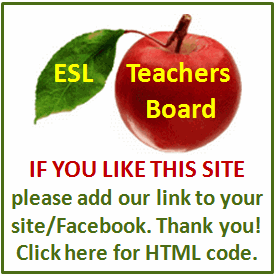Resume and Interview Tips
A resume is a valuable tool that informs a potential employer about you and your qualifications for a job opening. It is usually what the employer first sees when you apply for a job, and it can make all the difference in getting an interview or a job offer. It's important to write and prepare a resume correctly. One of the best ways to do this is by using a resume template created for Microsoft Word.
Go online to Microsoft Office "Resumes and CVs" templates. Use the link provided under Resources.
Select the different resume categories (basic, job-specific and situation-specific) to view the various templates. Check several to find one you can use to write your resume.
Click on the resume picture or file name to see a larger view of it. Verify that the resume template you selected is for the same version of Microsoft Word (or Publisher) that you have installed. This information is found below the resume template name.
Choose the resume template you want to use by clicking on the "Download" button. It will automatically open in your Microsoft program.
Start at the top of the resume. Read what it states, such as name, street address, phone number and so on. Insert your information for those categories.
Click on the text in the resume. Fill in your details in place of the text on the template.
Go through each section of the resume, adding your information. Don't leave any of the prewritten text in the resume.
Delete any parts you do not need. Highlight the section and use your delete key to remove it.
Read over the resume completely. Look for any necessary changes and verify dates, addresses and phone numbers.
Print one copy of the resume. Check the information again and the overall appearance of the resume on paper. Proofread it several times for typos and other errors.
Make any changes necessary. Print copies of the resume, as needed.
TIPS:
Save a copy of the resume on your computer so you can use it again later on. You can open up the resume and update any details in it as needed. This prevents you from having to fill in all of the details again.
You can also use the Resume Wizard to create a resume. Click on "New" under "File" on the menu bar. Choose "Resume Wizard" from the list and follow the directions to make a resume.
You can try a free trial version of Microsoft Office to use the Microsoft resume templates described. Download the trial version before you select a resume template.