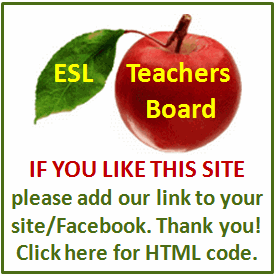Resume and Interview Tips
To ensure that your job search goes smoothly, you need a strong resume. If you don't have on yet, don't panic. Microsoft Word's resume template will walk you through the steps of building a resume that is sure to impress and land you a great job in no time.
Open Microsoft Word. If you are using Windows, click the "Word" icon on your desktop or go to the "Start" menu, click on "All Programs" and select Microsoft Word from the menu. If you are using a Mac, click the "Word" icon in your menu bar or search for it in Apple Finder.
Go to the File menu. Click on "New." This will give you access to the templates that are already in Microsoft Word. If you are running Word 2003 or later, a menu bar will appear on the right side of your screen.
Click on the link to open a template on your computer. This will give you access to all of the templates available in Microsoft Word, including a resume template.
Navigate through the tabbed interface to the tab that reads "Other Documents." This will give you access to the "Elegant", "Professional" and "Contemporary" resume templates as well as the Microsoft Word "Resume Wizard." You can now use the wizard to create a template in one of those styles.