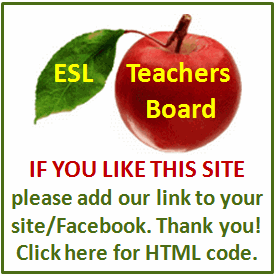Resume and Interview Tips
Many employers prefer that resumes are submitted in Microsoft Word format. If you need to convert your resume to Word, not to worry. You can do it quickly and efficiently and set up a professional-looking Word resume. Depending on the previous format of your resume, it may save you some time to copy the document into a Word resume template. With a template, you won't have to spend as much time on formatting.
Open Microsoft Word.
Click the "Microsoft Office Button," then click "New." Under "Microsoft Office Online," click "Resumes and CVs." Select a template category that you want to browse. Find a resume template that suits your needs and click "Download" to open it. This will open the template in a new Word document.
Open your old resume document. If you have a text-based resume, simply open the file in Microsoft Word. If you have another format, such as PDF or Adobe InDesign, open the file in its authoring application. Select all the text, and copy and paste it into a new Word document.
Begin copying and pasting the text from your resume into the template you just opened. It may take a while to get everything in its correct place, but you'll save time on formatting the resume from scratch. Copy and paste text into the appropriate text box in the template.
Reformat the text once you've imported all your resume information. Change the font and font size using the "Font" group on the "Home" tab in Word. Make any other changes, such as line spacing, alignment and bulleted lists in the "Paragraph" group on the "Home" tab.
Save the new resume by clicking the "Microsoft Office Button," then "Save as." Enter a new file name for the document and choose a destination folder. In the "Save as Type" menu, select "Word Document." In Word 2007, this will save the file as a .docx file, which is only compatible with Word 2007. It's a good idea to save the file as a "Word 97-2003 Document" (.doc), which is compatible with previous versions of Word.