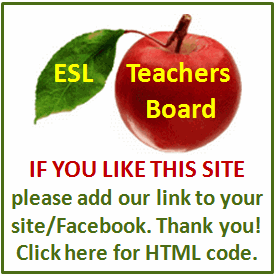Resume and Interview Tips
A job search starts with creating a compelling resume. Although a resume's success lies in its content and not in its format, inputting your career and education history into an organized format gives the resume a clean first impression. Online resume tools make it easy to build a resume by supplying you with standard formats and easy text-input fields. Most online resume builders require premium membership to print out resumes but will let you create simple resumes for free. Other resume builders allow you to print and save resumes for free.
Select an online resume builder such as How to Write a Resume, Free Resume Maker or 1 Stop Resume. Make sure to select a resume maker that offers free resume printing or saving.
Create an account by supplying your email name and password. Although not all resume builders require you to create an account, creating an account will allow you to save your work.
Input your personal information into the appropriate input fields that will show on the top of the resume including your full name, address, phone number and email address.
Insert resume profile into the "Profile" or "Objectives" text box. Include resume profile text that summarizes of your abilities and accomplishments. If you are given the option to name the profile section, leave it blank unless you have a specific title in mind.
Enter your employment history. Fill out the employment history form for each job you held. For each job, fill in your job title, name of company and company address (such as city). Use the drop-down bars or text input fields to select job start and end dates. Include a brief job description in the "Job Description" text input box. Select "Add another job" to add additional jobs until you have summarized all previous jobs.
Create the "Education" section of your resume. Input your degree type, school and school location. Use the drop boxes or text input fields to select start and end schooling dates. Write a brief summary of your qualification using the text input box. Select "Add another education" to add additional degrees until all you have created a section for all your education details.
Create the "Skills" section in your resume. Input skills and interests that particularly qualify you for a job. You can add additional skills sections by using the "Add a skill" button or link.
Input data into the "Achievements" section where you can detail specific job accomplishments. Add additional "Achievements" by using the "Add an achievement" button or link.
Select to "Print" the resume to print the resume right away. Select "Download" resume to save it for future printing. Some free resume builders will show you a preview of the resume. Copy the entire resume by pressing CTRL-A. Paste the resume into an empty Word document using CTRL-V and print from the Word document.