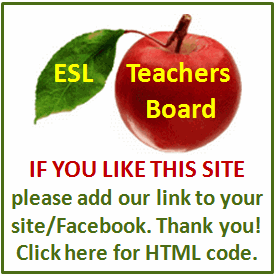Resume and Interview Tips
Formatted resumes have multi-level bullets, exotic fonts and specialized spacing, which is the opposite of plain-text resumes. Though the text in a formatted resume is legible and looks better, many hiring managers and interviewers prefer to receive resume submissions in a simple, unformatted document. Other reasons for bare-minimum formatting include incompatibility between different word-processing programs and making keywords easier to find and scan in the resume. Many people spend extra time and money having a resume fancied up and perfected. If you have a formatted resume, you can effortlessly transition its text to a plain format, in a document or as an email.
Text Editor
Open your formatted resume in the word-processing program (Microsoft Word or Open Office Writer) that was originally used to create the document. Move the cursor to a blank area of the document.
Press the "Ctrl" and "A" keys on the keyboard to highlight all of the text in the document Press the "Ctrl" and "C" keys to temporarily copy the text to the clipboard in the background of the operating system.
Open the basic text editor that is available for free on most PCs. In Windows 7, click the "Start" button in the bottom left corner of the desktop. Type "Notepad" in the search box at the bottom of the Start menu. Press "Enter" to open the Microsoft Notepad application.
Move the cursor to any area of the blank Notepad document. Press the "Ctrl" and "V" keys to paste the resume text into the document. Click "File" and then select "Save As" in Notepad. Name the new plain-text resume and save the file to the hard drive.
Open the "Format" menu at the top of Notepad. Select "Word Wrap" to have the resume text fit and wrap within the dimensions of the Notepad window. Use symbols and other keyboard characters to make the plain resume have a formatted and readable appearance. For example, add a hyphen or plus sign at the beginning of each of the jobs in your history, so that the information is not all lumped together. Save the document again.
Email Client
Open the formatted resume. Make sure the cursor is blinking inside the document. Press the "Ctrl" and "A" keys to highlight the text in the resume. Press "Ctrl" and "C" to copy the text.
Launch the email client on the PC, such as Yahoo Mail or Google Gmail. Click "Compose" or "Compose Mail" in the email client user interface to begin creating a new email.
Click the "Plain Text" link at the top of Yahoo Mail or Google Gmail to remove formatting functions from the body of the email.
Move the cursor to the blank body of the email. Press the "Ctrl" and "V" keys to paste the copied text from the formatted resume document to the unformatted body of the email.
Insert characters and symbols to show separate listings for past jobs, skills and experience. Fill out the "To" and "Subject" fields according to the job application instructions. Click the "Send" button.