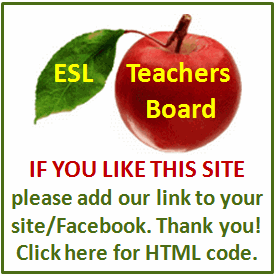Resume and Interview Tips
Text resumes are written on computers using a text reader already provided by its operating system. A example text reading program is Windows Notepad. Microsoft Word, for example, is a word processor which does not code in ASCII as text readers do. ASCII is the American Standard Code for Information Interchange, and programs which code in this format do not have the abilities to bold, italicize, use bullets or tab indents like other word processors. Making a text resume, therefore, is simpler than making one on a word processing software, but there are ways it can be formatted to look more organized.
Open your text reading program of choice. If you have a Microsoft Windows operating system, click the "Start" button on your desktop. Select "All Programs," "Accessories" and "Notepad" to open the Notepad program.
Select "Format" then "Font" from the tools at the top of the window which appears. Choose a font that is easy to read. Select a font size no smaller than ten and no larger than 12 point.
Begin by writing your name in all capitals on the first line of the writing space. You may want to increase the font size of your name to distinguish it from the body of your resume. Keep every new line anchored on the far left hand side. Under your name write your address, fax numbers, phone numbers, email and any other relevant contact information.
Use asterisks, equal signs, tildes, pound signs, hyphens and carets to distinguish headers or to act as bullet points. Each section of your resume should have a header title, such as Eduction, Experience, Leadership, Objective. Before and after each of these headers, type a full line of one of these symbols to designate a break in your resume. Write all header titles in capital letters. A header should look like this:
EDUCATION
Use asterisks or hyphens to list items neatly instead of bullet points. Leave two spaces in between the asterisk and the starting of the bulleted phrase.
Leave a blank line in between each section to make the resume easier to read. Make sure all headers are lined up against the far left hand side of the text box, but also make sure that bulleted items are aligned as well.
Copy word phrases from the copy of your resume which was created in a word processing software. While not all of the formatting or symbols will copy properly, the alphabet characters will copy into Notepad. Save time by copying words instead or retyping them. Remember to reformat after you copy.
Click "File" then "Save As" from the drop down menu options in Notepad to name and save your resume when you are finished. Save the file as a ".txt" file, which is a plain text file. Any program which can read ASCII code will be able to open this document.