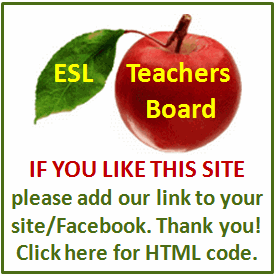Employment Tips
Tired of lugging around stacks of paper contracts while out of the office? Wouldn't you like a better way to edit your agreements, get signatures and digitally organize your contracts?
More and more businesses are streamlining their processes and using smart devices such as the iPad to replace old paper systems. Often the key to closing the deal and getting the contract is the ability to immediately finalize all the details. By following the steps outlined below, you could have a digital contract system built within a couple of hours at a very reasonable cost.
Step 1 - Setup your Laptop or Desktop Computer
The iPad does not stand alone in your contract management system. You still need an office computer where you will do your heavy editing and store your document archives.
First, you need to get your contract documents installed on your office Windows or Mac computer. There are countless contract resources available. Wherever you get your contracts from you need your documents in a format that can be easily imported into your iPad (such as plain text Word documents).
You might wonder, "Why don't you just use an iPad contract app?" We believe in using the best tools available, and the iPad now has some high quality word processing and signing applications that can be used with your existing documents. So let's get going to do just that.
Step 2 - Edit your documents and get them ready for your iPad
Now that you have your contracts on your PC or Mac, it's time to edit them and get them polished up for your iPad. While the iPad has word processing abilities, it is still a very basic word processing system. So for your initial contract setup, it's faster to do your heavy editing on your PC or Mac computer. This also ensures all your original work is saved.
After you have completed your major edits, save your Word.DOC file and also save a PDF version. It is easier to complete and sign your documents as PDF files, but if you need to make text edits to your contracts in the field, you will want to have your Word.DOC versions on your iPad as well.
If your contracts include financial calculations such as summing up line items for many products and services, calculating taxes, etc., you should also create a spreadsheet that you can sync to your iPad to determine the numbers you will enter into the contract. If your contract requires only a signature, your use of the iPad will be much simpler.
Step 3 - Install 3rd party iPad apps
We will be using three apps that work well together. Depending on the complexity of your contracts, you will need at least an app for signing documents, and perhaps a word processor app and a spreadsheet app as well.
iAnnotate - This app is a must-have for digitally signing your contracts.
Pages - This app will handle the bulk of your in-the-field word processing needs.
Numbers - This app will handle the bulk of your calculating needs for quotes and invoices.
You will also want a stylus. Many different rubber-tipped iPad styluses are available; any of these will make signing the iPad easier. A stylus is not required, but using a stylus is more precise than using your fingers, and won't grease up your display with smudges.
Step 4 - Move your contracts onto your iPad
One easy way is to just email the files to the email address you have set up on your iPad. Then all you have to do is open the attached file and you will have access to the contract in your iPad word processor or contract signing app.
One of the best ways we've found to move documents is to use iTunes to sync files. The iTunes sync option is supported by the iPad apps we will use to manage and sign our contracts, so that's the method we'll talk about here.
Plug in your iPad and open iTunes. Click your iPad device and then click the Apps window. All three of our suggested apps (iAnnotate, Pages, and Numbers) support iTunes file sharing, so you will see whichever apps you have installed in the File Sharing list here.
Now click the iAnnotate app. You will see some PDF files and folders in the list. This is where you add your own.PDF and.DOC files from your hard drive. Click the Add button, browse to where you saved your edited contracts and add them to this list.
If you also installed the Pages and/or Numbers apps, repeat this process to add your.DOC and.XLS files to those apps. When you have added all your custom documents, you can sync your iPad. All your custom documents will now be on your iPad and available to your iPad apps.
Step 5 - Fill out and sign your contracts on your iPad
The amount of custom word processing and number crunching you do for each prospect's contract will drive which apps you use and in which order.
The most complicated scenario would be someone like a general contractor who has to enter a lot of client details, such as dates, reference numbers, addresses, names, descriptions and line items with financial calculations for many products, service and taxes. If this is your scenario, you may be using all three of the Pages, Numbers and iAnnotate apps.
A simple scenario would be a photographer who needs basic name/address information and signatures on model and property releases. In this case, you may be using only iAnnotate.
Let's consider our more complex case: the complicated contracts with lots of information to input. To make life simpler, you could have your employees complete the contracts for your day's jobs with all the quotes and calculations already completed, then sync all those files your iPad before you leave the office. Then all you'd need to do is get the client's signature and save the signed PDF to sync back at the office later.
However, sometimes you might wind up having to to edit contracts and do calculations in the field with the Pages and Numbers apps. You would open Pages, find your.DOC version of your contract and perform the detailed word processing needed for that customer (it is possible to complete a detailed contract in iAnnotate, but it's a more involved process).
Not only can you use a stylus (or your finger) to add a signature, you can also enter actual text over the top of your contract (this is useful for adding titles, phone numbers, dates and addresses). You can add comments, highlight important sentences and even add "rubber stamps" for a wide variety of common scenarios.
After you have entered the details and both parties have signed the contract, that's it! Save the signed contract on your iPad.
Step 6 - Move your signed contracts securely back to your computer
When you return to the office, you can sync your iPad and then copy all your completed and annotated contracts to your computer. As you can see, the iPad can be a workable contract editing, signing and management tool for professionals in the field. By using a few affordable iPad apps you can set up a quick and cost-effective mobile contract management system for your business.
Ian Lauder has been helping small businesses and freelancers write their proposals and contracts since 1999. => For more tips and best practices when writing your business proposals and legal contracts go to http://www.proposalkit.com